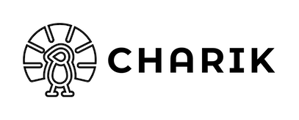This will help you configure the left sidebar on contact records to get Charik insights.
To set up the left sidebar of contact records on HubSpot, follow these steps:
Step 1: Access the settings for contact records.
-
Log in to your HubSpot account.
-
From the main menu, navigate to settings.
-
Then, in the left sidebar menu, go to Objects.
-
Click on Companies in the lower left corner.
-
Go to the "Record Customization" tab.
-
Choose the option "Customize the left sidebar".
-
Click on the view you are using, which is typically "Default View".
Step 2: Customizing information cards
-
Click on "Add section"
-
Name it as you like, we suggest "Charik"
-
Select the data you want to include in this section from the Custom Group. Our clients usually add everything.
-
You can easily rearrange the elements within the section using drag and drop.
-
Don't forget to save at the top right of the screen (orange button).